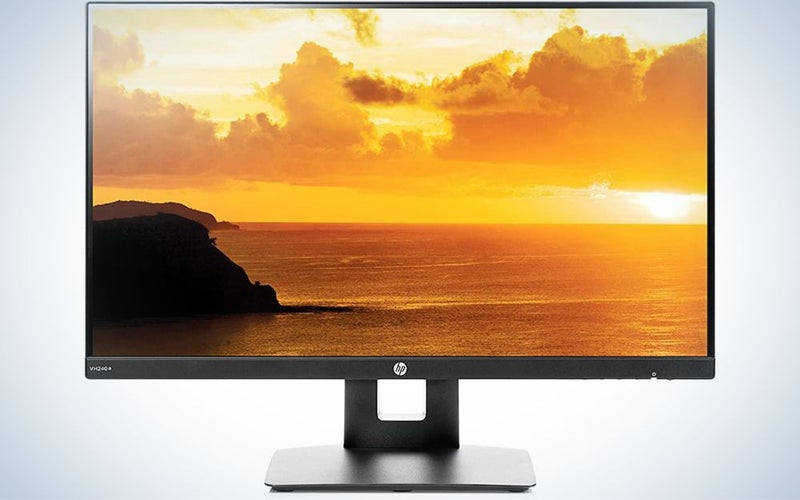We may earn revenue from the products available on this page and participate in affiliate programs. Learn more ›
Add a vertical monitor to your setup and you can drastically improve the way you work and game. If you’re crunched for space or primarily use it as a secondary display to show a long, scrolling website like Twitter or Facebook, the best vertical monitors give you useful options for optimizing your setup.
Rotating a display from landscape to portrait mode can convey ergonomic benefits as well. In vertical (or portrait mode) you aren’t moving your eyes, head, and neck from left to right as much. Less movement results in a more comfortable viewing experience. Plus, it’s easier to scroll up and down than from left to right (don’t take my word for it, look at the scrolling design of your mouse!).
Vertical monitors are still a relatively new concept, so it’s not a standard feature. It’s also only one part of the display: You still need to judge core elements like resolution, size, and refresh rate, to name a few. Realistically, you don’t need top specs if you’re looking for a secondary screen to flip. Still, the best vertical monitors do more than just rotate, and here are our picks to add this extra efficiency feature into your workflow.
- Best overall: LG UltraGear 27GL83A-B
- Best for gaming: Asus VG248QG
- Best for coding: BenQ PD2700U
- Best for streaming: Dell 25 Gaming Monitor (S2522HG)
- Best 4K: Philips Brilliance 279P1
- Best portable: KYY K3
- Best budget: HP VH240a
How we chose the best vertical monitors
As a freelance journalist for over 10 years, I’ve reviewed home and tech products for many publications, including Popular Science, CNN Underscored, NBC News Select, Popular Mechanics, Architectural Digest, Tom’s Guide, The Daily Beast, USA Today’s Reviewed, Apartment Therapy, The Spruce, and Bob Vila. Our vertical monitor selections are based on personal testing, extensive research, recommendations from experts and fellow critics, and user impressions.
The best vertical monitors: Reviews & Recommendations
Vertical monitors are still a relatively new concept, so it isn’t a universal feature. That said, there are plenty of great ones at various price points with wildly varying specs. Some have a better framerate, and others have a better response time. They also vary in size and price. However, at least one of these monitors should have everything you need, whether you’re rotating your primary display or keeping a secondary screen permanently vertical on the side.
Best overall: LG UltraGear 27GL83A-B
LG
Buy it used or refurbished: eBay
Why it made the cut: For the price, this monitor combines the best features and also has plenty of inputs.
Specs
- Size: 27-inch
- Resolution: 2560 x 1440
- Refresh rate: 144Hz
- Response time: 1ms
- Ports: 2 x HDMI 2.0, USB 3.0, DisplayPort 1.4, 3.5mm Audio
Pros
- Clear, impressive image
- Adjustable height and angle
- Plenty of inputs
- Anti-glare coating
Cons
- No built-in speakers
The LG UltraGear 27GL83A-B Monitor has the perfect number of features without costing an arm and a leg. The generous 27-inch 1440p monitor provides plenty of screen real estate and great viewing angles, whether you’re viewing it vertically or horizontally. It’s good for both work and gaming, with a 144Hz refresh rate and 1ms response time. There are also many inputs, including two HDMI 2.0, DisplayPort 1.4, USB 3.0, and a 3.5mm audio jack. Last but not least, it also offers nice adjustability: Both the stand’s height and the monitor’s angle can be adjusted, and the stand has a cable holder in the back.
Best for gaming: ASUS VG248QG
ASUS
Buy it used or refurbished: eBay
Why it made the cut: For a sub-$200 monitor, the Asus VG248QG gives you incredible speedy specs, including 165Hz refresh rate and a 0.5ms response time.
Specs
- Size: 24-inch
- Resolution: 1920 x 1080
- Refresh rate: 165Hz
- Response time: 0.5ms
- Ports: HDMI 1.4, DVID, DisplayPort 1.2, headphone jack, Audio In
Pros
- High refresh rate
- Tilts, swivels, height adjustable
- Numerous inputs
- Eye care
Cons
- No built-in speakers
We’re beyond impressed with the ASUS VG248QG. It features some strong specs for a gaming monitor that costs less than $200, including a 165Hz refresh rate and a 0.5ms response time. The 24-inch display features a stand that rotates, tilts, swivels, and features height adjustment options, making it an ergonomic choice. It also features eye-strain protections, including an anti-glare screen and blue light filter. Throw in Nvidia G-Sync compatibility to minimize your screen tearing and you’ve got a very solid gaming monitor for a very nice price.
Best for coding: BenQ PD2700U
BenQ
Buy it used or refurbished: Amazon
Why it made the cut: With 4K resolution, dual control, and three viewing modes, the BenQ PD2700U lets coders and other professionals maximize their work time and space.
Specs
- Size: 27-inch
- Resolution: 3840 x 2160 (4K)
- Refresh rate: 60Hz
- Response time: 5ms
- Ports: HDMI 1.4, 2 x DisplayPort 1.4, 4 x USB 3.0 ports, 2 x USB Type-B, 3.5mm audio
Pros
- Excellent image, brightness, and colors
- Dual view and dual control
- Swivel, tilt, and adjust height
- 3 viewing modes
- Eye care features
Cons
- No built-in speakers
The BenQ PD27000U does double duty as a great vertical monitor for programmers and a great choice for creative pros looking to avoid spending a fortune. The larger 27-inch 4K panel makes it easier to see small details, but it’s really the display’s strong color accuracy—100% sRGB and 100% Rec.709 color—that keeps creative projects looking sharp.
There are three specialty settings for different types of creative work: A darkroom mode for photographers, CAD/CAM mode for designers, and an animation mode that highlights dark spaces without reducing color accuracy. It also features a dual-view mode, which lets you view an image in two images side-by-side, or a single image in two different specialty modes.
It also comes with a built-in Keyboard Video Mouse (KVM) switch, which lets you use the same keyboard and mouse to control two different laptops feeding into the monitor. It also features anti-glare, blue light filters, and a flicker-free setting to reduce eye strain.
Best for streaming: Dell 25 Gaming Monitor (S2522HG)
Dell
Buy it used or refurbished: eBay
Why it made the cut: With a 240Hz refresh rate, crystal clear picture, and ambient lighting, the Dell S2522HG makes it easy to see what you’re doing and put your best foot forward.
Specs
- Size: 25-inch
- Resolution: 1920 x 1080
- Refresh rate: 240Hz
- Response time: 1ms
- Ports: 2 x HDMI 2.0 ports, DisplayPort 1.2, 5 x USB 3.2 ports, 3.5mm headphone jack
Pros
- Clear, colorful images
- Super fast
- Ambient lighting
- Lots of ports
Cons
- No built-in speakers
The Dell S2522HG is a very affordable, very fast gaming monitor with features that make it a strong pick for streamers. The 25-inch 1080p IPS panel features strong color accuracy, making it a good fit for content creation. With an esports-grade 240Hz refresh rate and 1ms response time allow for snappy gameplay. It also features ComfortView blue light reduction, which helps you avoid eye strain from blue light when you’re streaming for a long time.
It’s also a very adjustable monitor, with swivel, tilt, and height adjustment options on the stand. Last, but not least, it has a ton of ports, including two HDMI 2.0 ports, DisplayPort 1.2, five USB 3.2 ports, which will come in handy as your streaming setup expands.
Best 4K: Philips Brilliance 279P1
Philips Computer Monitors
Buy it used or refurbished: eBay
Why it made the cut: The Philips Brilliance 279P1 is a slick, affordable 4K USB-C display.
Specs
- Size: 27-inch
- Resolution: 3840 x 2160 (4K)
- Refresh rate: 60Hz
- Response time: 4ms
- Ports: 2 x HDMI 2.0, DisplayPort 1.4, USB-C, 4 x USB 3.0, 3.5mm audio out, Ethernet
Pros
- Stunning images
- Supports USB-C connection, which charges laptops
- Built-in Speakers
- Swivel, tilt, and also adjust the stand’s height
Cons
- 4K is overkill for most vertical applications
Certain features usually push the price of a monitor sky-high. The ability to connect a PC via USB-C is one, as is offering 4K resolution. It is impressive, then, that the Philips Brilliance 279P1 offers both for less than $500. While not cheap, it’s a very solid value for both features. The 279P1 provides extremely clear, extremely detailed images and features an “Easy Read” setting that increases contrast and adjusts brightness for reading text files. The monitor is height adjustable and also tilts and swivels. Inputs include two HDMI ports, in addition to DisplayPort, four USB ports, an Ethernet port, and a 3.5mm audio out.
Best portable monitor: KYY K3
KYY
Buy it used or refurbished: eBay
Why it made the cut: The KYY K3 is an easy-to-use portable display for when you need a vertical monitor away from home.
Specs
- Size: 15.6-inch
- Resolution: 1920 x 1080
- Refresh rate: 60Hz
- Response time: N/A
- Ports: Mini HDMI, 2 x USB-C, 3.5mm audio in
Pros
- Lightweight
- Cover serves as a stand
- Built-in speakers
Cons
- Limited ports
If you need a portable monitor that you can toss in your bag and that works well in vertical mode with any additional support, we recommend the KYY 15.6-inch Portable Monitor. It’s small—lighter than an iPad—but still outputs at 1080p like most of the full-size monitors on our list. It connects via HDMI or USB-C to connect your laptop, smartphone, or game console. Though the monitor comes with a smart cover that doubles as a stand for landscape mode, the KYY K3 also works as a portrait, or vertical, display.
Best budget: HP VH240a
HP
Buy it used or refurbished: eBay
Why it made the cut: If you plan to set a monitor vertically and leave it that way, the HP VH240a does everything you need and doesn’t cost much.
Specs
- Size: 24-inch
- Resolution: 1920 x 1080
- Refresh rate: 60Hz
- Response time: 5ms
- Ports: HDMI, VGA
Pros
- Great price
- Built-in speakers
- Height adjustable
Cons
- No DisplayPort
The HP VH240a is a stellar monitor to buy specifically for a permanent vertical setup. For less than $200, about as little as you can spend on a new monitor, you’ll get a decent 1080p productivity display with a highly adjustable stand and slim bezels. Obviously, any recommendation in this price range comes with caveats. Aside from baseline specs, the VH240a cannot connect to your PC via DisplayPort, which may be a non-starter for some people.
What to consider when picking one of the best vertical monitors
The concept of a “vertical monitor” is kind of a misnomer. Most monitors, our selections included, aren’t explicitly designed to be used in landscape orientation. On top of that, most people aren’t going to use their primary display in a vertical orientation. For most people, including some of PopSci’s staff, your vertical monitor is the secondary screen that you turn for Slack or Twitter or whatever you prefer.
Given that, the best vertical monitors are usually budget-friendly generalist displays. You don’t need a high refresh rate for a vertical monitor. You usually don’t need 4K resolution or the most precise color accuracy. Obviously, those things never hurt, but all we’re really looking for is a decent display that can turn on its stand but would also work well as your primary monitor.
Size
Size is more important than usual with vertical monitors, as much of the speed and color accuracy-related matter considerably less when you plan to use a monitor vertically. Picking a larger monitor will also allow you to see your vertically-oriented content more easily at glance. If you’re looking at real-time analytics or audio levels, a bigger display makes it easier to see small nuances quickly.
If you’re in a tight space, don’t forget that your monitor’s dimensions change drastically when rotated vertically. If you have a monitor that’s 27 inches wide and 14 inches tall, the monitor will be 13 inches higher when you flip it. Also, keep in mind that you may need to adjust your chair to view the monitor comfortably if you’re adding a second monitor for the first time. If you need a more dynamic space to make sure everything lines up, we recommend looking for an adjustable standing desk or a monitor arm to give yourself more flexibility.
Resolution
Resolution refers to how many pixels your monitor displays on-screen, horizontally and vertically. These numbers determine the quality of the image displayed on the monitor. Most modern monitors come in one of three standard resolutions:
1920 x 1080, also called 1080p or Full HD, is the baseline resolution for smaller and less expensive displays. We recommend 1080p displays for 24-inch monitors and work-from-home setups. In most cases, 1080p will be the best choice for a vertical monitor.
2560 x 1440, commonly known as 1440p or Quad HD, is a sharper resolution. Popular Science often refers to 1440p as a “sweet spot” for gaming monitors, as it allows players with mid-range or powerful gaming PCs to play many games at higher frame rates.
3840 x 2160, or 4K UHD for short, is the highest resolution you’ll see on a monitor. Unlike TVs, 4K resolution is definitely considered a luxury in a monitor. Unless you want the best image quality possible, 4K is overkill most of the time. If you’re planning to buy a very big monitor, 32 inches or larger, you might want to consider 4K to keep the picture looking as sharp as possible.
Refresh rate and response time
A monitor’s refresh rate, measured in Hertz (Hz), tells you how many times your screen can update what’s happening on screen each second. Most productivity monitors feature a refresh rate at 60Hz, which works perfectly well for web browsing, word processing, and other everyday computing. If you’re a gamer, streamer, or doing intensive photo and video editing and you don’t want a highly specialized (and probably noticeably more expensive) monitor, we recommend picking a gaming monitor—particularly one with a 144Hz refresh rate, which allows for smoother animation.
Response time refers to the very small amount of input lag that your monitor introduces in sending actions from your keyboard or mouse to your computer, and then to your screen. Response time is a minor concern for most productivity monitors, including a vertical monitor. It is primarily a concern in competitive gaming. When looking at gaming monitors, we suggest looking for at least a 1ms response time, which is very common.
Connectivity
Before picking up a monitor, ensure it has the appropriate number of ports or inputs for your devices. Most modern monitors feature HDMI and DisplayPort connections to connect to a computer. Many also have USB ports to connect and charge additional devices. If you’re using an old PC, remember that you may need an adapter to connect over older connections like DVI.
Other features
By definition, all of the vertical monitors on our list can be rotated vertically. However, you may also find it important to adjust the monitor’s height or tilt it as well, which some stands allow and others do not. Likewise, some, but not all, monitors come with built-in speakers to play music or a built-in webcam.
FAQs
Q: Can any monitor be used vertically?
According to Carl Prouty, a technologist at Abt Electronics in Glenview, Ill., most monitors can be used in a vertical format. “However,” Prouty said, “only some monitors come with stands that allow you to rotate them, while others will require a special wall or desk mount to be used vertically.”
Q: Are vertical monitors worth it?
“If you do a lot of word processing or coding, they can be helpful, but not mandatory,” Prouty said. “Many times, people with two-monitor setups will have one in a vertical position for emailing, coding, or typing word documents, and the other in a horizontal position to be used for researching subject material.”
Q: Can you use a curved monitor vertically?
“You can use a curved monitor vertically, but it’s not ideal,” Prouty said. “The benefits of a curved monitor are found when it’s positioned horizontally, and because they are typically more expensive, you wouldn’t be getting your money’s worth if it was in a vertical setup.”
Final thoughts on the best vertical monitors
- Best overall: LG UltraGear 27GL83A-B
- Best for gaming: Asus VG248QG
- Best for coding: BenQ PD2700U
- Best for streaming: Dell 25 Gaming Monitor (S2522HG)
- Best 4K: Philips Brilliance 279P1
- Best portable: KYY K3
- Best budget: HP VH240a
Flipping a monitor 90 degrees to give yourself some scrolling room can be very useful, whether you’re looking at social media, coding, or reading long documents. If you’re buying a monitor with a vertical setup in mind, remember that it’s very easy to go overboard on the specs. You really don’t need a high refresh rate, 4K resolution, or best-in-class color accuracy for most of the applications where a vertical monitor makes the most sense.
Why trust us
Popular Science started writing about technology more than 150 years ago. There was no such thing as “gadget writing” when we published our first issue in 1872, but if there was, our mission to demystify the world of innovation for everyday readers means we would have been all over it. Here in the present, PopSci is fully committed to helping readers navigate the increasingly intimidating array of devices on the market right now.
Our writers and editors have combined decades of experience covering and reviewing consumer electronics. We each have our own obsessive specialties—from high-end audio to video games to cameras and beyond—but when we’re reviewing devices outside of our immediate wheelhouses, we do our best to seek out trustworthy voices and opinions to help guide people to the very best recommendations. We know we don’t know everything, but we’re excited to live through the analysis paralysis that internet shopping can spur so readers don’t have to.