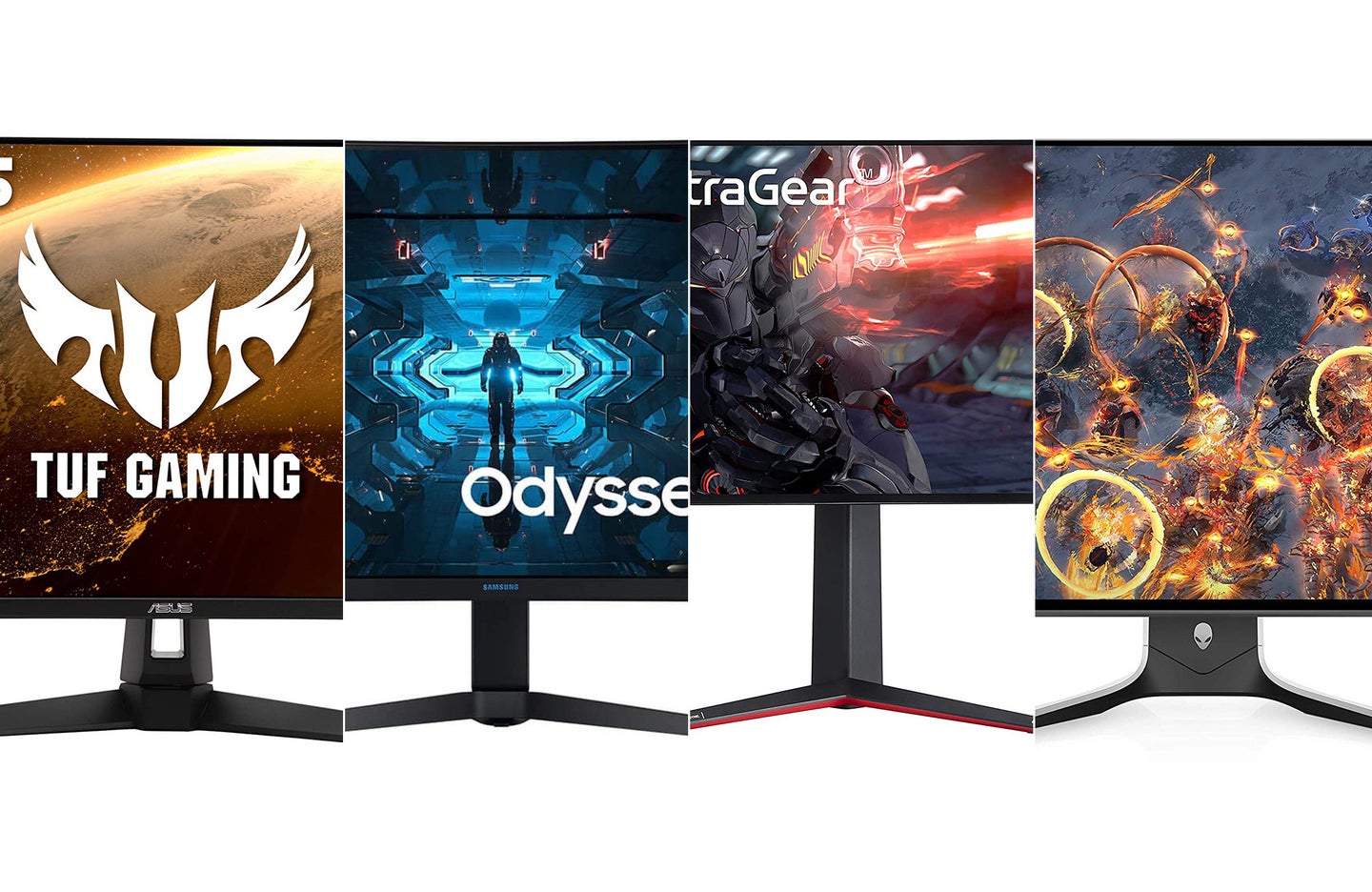We may earn revenue from the products available on this page and participate in affiliate programs. Learn more ›
Whether you’re a casual player or an esports champion, issues like stutter, input lag, and screen tearing mess with PC gamers everywhere. Even with a powerful setup, animations may look less than smooth at times when your graphics card performance can’t keep up with your target frame rate. If you’re using an Nvidia graphics card, then you should strongly consider using a monitor that supports the company’s G-Sync variable refresh rate technology. It can make monitors a bit pricier, but G-Sync is available on some of the best gaming monitors around, from the 4K LGN950-B to the ultrawide Samsung Odyssey G9. The best G-Sync monitors will make your gaming PC look consistently great, and put smearing and tearing behind you.
- Best overall: Dell Alienware AW2721D
- Best ultrawide: Samsung Odyssey G9 Series
- Best 4K: LG 27GN950-B 27-inch UltraGear Gaming Monitor
- Best 1440p: Samsung Odyssey G7 Series
- Best high refresh rate: Dell Alienware AW2521H
- Best budget: ASUS TUF VG27AQ1A
What is Nvidia G-Sync?
While the name may evoke a geriatric knockoff of N-Sync, Nvidia’s G-Sync technology, introduced in 2013, is one of two features found in monitors to manage variable refresh rate. G-Sync (and AMD’s rival technology, FreeSync) synchronizes the refresh rate of a monitor to the best frame rate your GPU can handle at that moment to provide gamers with a smooth, fast gaming experience. In theory, the technology eliminates things like stutter, input lag, and screen tearing by avoiding drastic discrepancies between your GPU’s output and your monitor’s desired frame rate.
The standard version of G-Sync is a hardware-based solution. G-Sync monitors have a built-in processor made by Nvidia that controls the monitor’s refresh rate by syncing with an Nvidia GPU. By contrast, AMD’s rival technology, FreeSync, is purely software-based. As a result, G-Sync monitors tend to be a little less common and a little more expensive than FreeSync monitors.
Recently, Nvidia added two alternative versions of G-Sync, which muddy those distinctions. Some FreeSync monitors are now labeled “G-Sync Compatible,” which indicates that Nvidia tested the monitor’s variable refresh rate and found it plays well with the G-Sync software.
The company has also introduced a designation called “G-Sync Ultimate” for G-Sync monitors that hit certain benchmarks, including a 144Hz refresh rate or higher, P3 wide color gamut, and “best-in-class” high dynamic range (HDR). (Our understanding is that this isn’t a hard and fast number, but roughly corresponds to a VESA DisplayHDR 600 rating or higher.)
There are advantages to using a gaming monitor with a dedicated G-Sync processor. In addition to a broader variable refresh rate range, you’ll reduce input lag and add support for variable overdrive, which can help reduce motion blur, or “ghosting.” A G-Sync monitor with a 144Hz refresh rate has a VRR range of 30-144Hz, whereas a G-Sync Compatible monitor typically supports a dynamic range of 48-144Hz. If your frame rate drops below a range supported by a G-Sync Compatible monitor, you might see some screen tearing.
How we chose the best G-Sync monitors
Over the past 10 years, I’ve tested and reviewed consumer electronics for publications like TechnoBuffalo, XDA Developers, and iMore. During that time, I’ve had the opportunity to evaluate many monitors for display quality, color accuracy, and other essential metrics. When I’m not assessing monitors for a review, I’m using one to watch movies, play video games, and edit photos. The time I’ve spent using various monitors has given me valuable insight into what specs to look for before making a purchase.
To make these selections, I drew on my prior experience and testing, as well as professional reviews from critics, consumer feedback, and conversations on forums.
The best G-Sync monitors: Reviews & Recommendations
Hardware-enabled G-Sync monitors are already a rarified breed. Now that we know how to pick a great gaming display, we’ve lined up the best G-Sync monitors you can buy today.
Best overall: Dell Alienware AW2721D
Alienware
Buy it used or refurbished: eBay
Why it made the cut: The Dell Alienware AW2721D has a sharp QHD display, plenty of ports, and a G-Sync Ultimate rating.
Specs
- Screen size: 27-inch
- Resolution: 2560 x 1440 pixels
- Refresh rate: 240Hz
- Ports: HDMI 2.0 x 2, DisplayPort 1.4, USB-A 3.2 Gen 1 x 4, USB-B 3.2 Gen 1
- Panel type: IPS
- HDR: VESA DisplayHDR 600
- G-Sync: G-Sync Ultimate
Pros
- Excellent QHD picture
- G-Sync Ultimate support
- Futuristic design
Cons
- Low contrast ratio
With a 27-inch QHD display, 240Hz refresh rate, and support for DisplayHDR 600, Dell’s Alienware AW2721D has everything you need for a high-end gaming experience. And the icing on the cake? With such powerful specs, it’s no surprise it sports a G-Sync Ultimate rating, so you’ll get to enjoy the best possible visuals enhanced by Nvidia’s game-changing technology. It’s also well-equipped with plenty of ports, including two HDMI 2.0, DisplayPort 1.4, and four USB-A 3.2 Gen 1. There are a lot of great gaming monitors out there, but with support for G-Sync Ultimate and various other sought-after features, it’s our overall choice for the best G-sync monitor.
Best ultrawide monitor: Samsung Odyssey G9
SAMSUNG
Buy it used or refurbished: eBay
Why it made the cut: With a 49-inch QLED display and a 32:9 aspect ratio, the Samsung Odyssey G9 offers a whole new level of immersion.
Specs
- Screen size: 49-inch
- Resolution: 5120 x 1440 pixels (32:9)
- Refresh rate: 240Hz
- Ports: HDMI 2.0, DisplayPort 1.4, USB-A 3.0 x 2
- Panel type: VA
- HDR: VESA DisplayHDR 1000, HDR10+
- G-Sync: G-Sync Compatible
Pros
- ultrawide QLED display
- Bright, vibrant picture
- Immersive experience
Cons
- May be too wide for most setups
- No G-Sync processor
Samsung’s Odyssey G9 Series takes ultrawide gaming to the next level, offering gamers a massive 49-inch QHD display comparable to two monitors sitting side by side. With a deep 1000R curve, the 32:9 Odyssey G9’s QLED panel maxes out at 240Hz and 1000 nits, opening the door for high-quality HDR. If you’ve never used an ultrawide monitor to play games, the Odyssey G9’s huge screen, curved around to reach the corners of your peripheral vision, creates an incredible scene of immersion, especially in first-person games. Though it’s only G-Sync Compatible—no dedicated VRR processor—the Odyssey G9’s vibrant picture is hard to beat.
Best 4K: LG 27GN950-B 27-inch UltraGear Gaming Monitor
LG
Buy it used or refurbished: eBay
Why it made the cut: The LG 27GN950-B has a sharp 4K display, ample ports, and excellent HDR.
Specs
- Screen size: 27-inch
- Resolution: 3840 x 2160
- Refresh rate: 144Hz
- Ports: 2 x HDMI 2.0, DisplayPort 1.4, 2 x USB-A 3.0
- Panel type: IPS
- HDR: VESA DisplayHDR 600
- G-Sync: G-Sync Compatible
Pros
- Excellent 4K picture
- VESA DisplayHDR 600
- 98 percent of DCI-P3 color gamut
Cons
- Monitor stand unable to swivel left or right
The LG 27GN950-B, part of LG’s gaming-focused UltraGear series, offers a 27-inch IPS 4K display, 144Hz refresh rate, and G-Sync compatibility. It’s no slouch on color accuracy either, covering 98 percent DCI-P3 wide color gamut, making it a great fit for creators. LG’s 27GN950-B also has plenty of connection options, including two HDMI 2.0 ports, DisplayPort 1.4, and two USB-A 3.0 ports. It also features VESA DisplayHDR 600, so gamers can enjoy a picture that’s color-accurate, bright, and vibrant.
Best 1440p: Samsung Odyssey G7
SAMSUNG
Buy it used or refurbished: eBay
Why it made the cut: Samsung’s Odyssey G7 Series has a sharp 4K display, support for VESA DisplayHDR 600, and a 240Hz refresh rate.
Specs
- Screen Size: 27-inch (32-inch also available)
- Resolution: 2560 x 1440
- Refresh rate: 240Hz
- Ports: HDMI 2.0, DisplayPort 1.4, 2 x USB-A 3.0
- Panel type: VA
- HDR: VESA DisplayHDR 600
- G-Sync: G-Sync Compatible
Pros
- Rich, vibrant display
- VESA DisplayHDR 600
- 240Hz refresh rate
Cons
- Narrow viewing angles
- No G-Sync processor
The Samsung Odyssey G7 Series comes in 27- and 32-inch options, so choose your size wisely. No matter which option you go with, you’ll get a 1440p QLED display with a 240Hz refresh rate and a 1ms response time. That means you’ll experience deep blacks, vivid colors, and smooth animations. Samsung’s monitor also features support for DisplayHDR 600 for more eye-popping visual fidelity.
Best high refresh rate: Dell Alienware AW2521H
Alienware
Buy it used or refurbished: eBay
Why it made the cut: The Alienware AW2521H offers a 360Hz refresh rate, plenty of ports, and a vibrant Full HD display.
Specs
- Screen size: 24-inch
- Resolution: 1920 x 1080
- Refresh rate: 360Hz
- Ports: 2 x HDMI 2.0, DisplayPort 1.4, 4 x USB-A 3.2 Gen 1
- Panel type: IPS
- HDR: No
- G-Sync: G-Sync
Pros
- High refresh rate
- Bright, vibrant picture
- Plenty of ports
Cons
- Low contrast ratio
For competitive players and esports fans, refresh rate is king. Dell’s Alienware AW2521H delivers 360Hz, the fastest option on the market. It’s a pie-in-the-sky spec that most players definitely don’t need, but is certainly a flex for any PC gamer. The AW2521H features a 24-inch 1080p display—that’s standard for such a high refresh rate. It also offers 99-percent sRGB color coverage, so it’s an excellent option for everyday creative work. Whatever you decide to use it for, you’ll get to see the smoothest animation your system can show you.
Best budget: ASUS TUF VG27AQ1A
ASUS
Buy it used or refurbished: eBay
Why it made the cut: The ASUS TUF VG27AQ1A gives you an affordable path to G-Sync compatibility.
Specs
- Resolution: 2560 x 1440
- Refresh rate: 144Hz
- Size: 27-inch
- Ports: 2 x HDMI 2.0, DisplayPort 1.2
- Panel type: IPS
- HDR: HDR10
- G-Sync: G-Sync Compatible
Pros
- Affordable
- Sharp, vibrant display
- Quick response time
Cons
- Low contrast
If the general notion that G-Sync monitors tend to be more expensive makes you wary of the tech, you should know that there are plenty of G-Sync Compatible displays available at perfectly affordable prices. Case in point, the ASUS TUF VG27AQ1A is a 27-inch QHD display that’s G-Sync Compatible and supports HDR10. It’s 144Hz, too, and offers both HDMI 2.0 and DisplayPort 1.2 connections. To top it all off, it offers quick response times and incredibly low input lag, which is great for playing fast-paced multiplayer games. It’s an incredibly well-rounded monitor at a very affordable price.
What to consider when picking the best G-Sync monitors
It’s great to start your monitor search knowing you want a G-Sync or G-Sync Compatible monitor, but that’s just one small facet of a display. It’ll narrow things down, but you still want to look at the core specs that make or break any gaming monitor. Even for the most seasoned professional, making sense of a monitor’s specs can be confusing. We’re here to help you understand what’s what, so you can make an informed choice.
Resolution and size
A screen’s resolution refers to the number of pixels your monitor uses to create an image. There are three typical screen resolutions found in today’s monitors: 1920 x 1080, also called 1080p or Full HD; 2560 x 1440 pixels, which usually gets shortened down to 1440p or Quad HD (QHD); and, lastly, 4K UHD (3840×2160)—still a luxury among PC monitors reserved for high-end gaming and creative production displays.
In a world full of high-resolution monitors, 1080p can seem like old hat because it’s the baseline. That said, many PC games don’t need an ultra high-res display. Plus, 1080p gaming monitors are more affordable and put less strain on your machine, allowing you to push more frames per second and achieve smoother animation.
If you crave a higher resolution and high frame rate, a 1440p monitor is a good middle ground that offers a sharp, detailed picture. Quad HD is an excellent option for gamers who want to push the limits of their machines while enjoying high visual fidelity. While 4K can make some games look incredible, 4K monitors often cost a ton and feature lower maximum frame rates. We primarily recommend them for creative professionals interested in photography or video editing.
When picking a display, it helps to keep in mind that the size of your screen will impact how sharp your display looks at any given resolution. A 24-inch 4K display and 32-inch 4K display both show the same amount of pixels, but a larger screen spreads them thinner.
Currently, most standard 16:9 displays come in 24-, 27-, or 32-inch sizes. In general, we think it makes sense to scale a monitor’s resolution up or down based on screen size to ensure the sharpest possible picture without spending too much. Stick with 1080p on a 24-inch monitor. Go for 1440p if possible with 27 inches. And reach for 4K when you want a 32-inch display. These are not hard and fast rules, but they can help you find the right set of features and set expectations for how much you’ll need to spend to get the features you want.
Refresh rate
The refresh rate of a monitor, measured in Hertz (Hz), refers to how many times your display updates what’s on screen each second. The higher the refresh rate, the smoother and more fluid animations will look. Refresh is especially important for gaming monitors, as your maximum refresh rate sets a game’s maximum framerate. It’s not all that important for basic tasks like word processing and web browsing.
The standard refresh rate for monitors has long been 60Hz, which is plenty for watching movies and using PC utilities. Among gaming monitors, the standards are much higher. We recommend 144Hz displays for most PC gamers, though competitive players may be interested in a 240Hz monitor or even higher. Currently, the fastest gaming monitor you can buy maxes out at 360Hz, but there’s already a 500Hz gaming display on the way.
As we explained in our section about G-Sync technology, your monitor’s refresh rate doesn’t set a game’s frame rate. To actually achieve a high frame rate, you need a powerful gaming PC with a high-end GPU.
Connectivity
Today, most monitors receive video and audio through an HDMI, DisplayPort, or USB-C connection. They have become essential in modern computing and offer different strengths and weaknesses. In most cases, G-Sync requires DisplayPort 1.2 or higher, so we’re going to focus on DisplayPort here.
DisplayPort is ubiquitous in PCs and monitors but much less common in TVs. Like HDMI, there are multiple iterations on the connection–including 1.2, 1.3, 1.4, and 2.0. Each version supports a different maximum resolution and refresh rates. We recommend looking for monitors that support DisplayPort 1.4 (and above), which can handle up to 8K with HDR at 60Hz. However, most players should be able to get by with DisplayPort 1.2 or 1.3.
It’s worth noting that newer Nvidia GPUs–NVIDIA GeForce GTX 16/RTX 20-Series [Turing] and higher–can use G-Sync through an HDMI 2.1 connection. Between finding a new graphics card and a monitor with HDMI 2.1, which is still rare and expensive, this won’t be an option for most people.
Panel type
Most monitors, barring special technology, feature LED-backlit liquid crystal displays. The screen panels themselves come in three different varieties, which can impact your monitor’s performance. Our picks focus on two more common options: Vertical alignment (VA) and in-plane switching (IPS). The third type, twisted nematic (TN), is most commonly found in monitors with very high refresh rates.
IPS panels offer excellent color reproduction, often providing 95% or higher of the Digital Cinema Initiatives – Protocol 3 (DCI-P3) standard, a more expansive color space used by the film industry. If you’re a creative whose work needs to be color-accurate, an IPS display should be your No. 1 choice. Although IPS panels offer a strong color balance, they struggle with poor contrast, so you may not get the darkest possible blacks.
VA panels offer comparatively excellent contrast ratios so that black levels will look rich and detailed. They also provide exceptional image quality, color reproduction, and refresh rate. However, VA panels broadly trend towards higher response times, which make them more prone to motion blur and ghosting. Motion blur isn’t ideal for gaming, particularly when playing something fast-paced.
High dynamic range (HDR)
High dynamic range, or HDR, is a display technology that enables a monitor to show varying brightness levels on different parts of a screen at once. It is particularly good at providing viewers with greater detail and color depth in challenging lighting. Imagine peering into a dark cave from the outside: With HDR, you can show both the bright space outside the cave and very dimly lit space inside at the same time.
While HDR support has become ubiquitous in TVs, it is considered a gaming-focused luxury feature in monitors. PC monitors feature their own standard for measuring HDR, the VESA DisplayHDR rating system, which directly correlates to the screen’s maximum brightness, measured in nits. When picking out a gaming monitor, we generally recommend looking for VESA DisplayHDR 600 rating or higher. The lowest rating HDR 400 is a nice value add, but doesn’t fully enable HDR in games, so it isn’t a dealbreaker one way or the other.
It’s also worth keeping in mind that G-Sync requires you to use a DisplayPort connection, so you will need a monitor with a DisplayPort 1.4 port to take advantage of both technologies.
FAQs
Q: What are the system requirements for G-Sync?
For the most robust experience, you need a monitor with G-Sync hardware paired with the right Nvidia GPU. As we explained, there are situations when a monitor is G-Sync Compatible, but there are limitations on what it can do. The following are Nvidia’s requirements for using G-Sync with a PC or laptop.
Desktop PC connected to a G-Sync monitor:
*Graphics Cards Supported: G-SYNC features require an NVIDIA GeForce® GTX 650 Ti Boost GPU or higher.
*Driver: R340.52 or higher
*Operating Systems:
-Windows 10
-Windows 8.1
-Windows 7
*Must support DisplayPort 1.2 or higher directly from the GPU.
Laptop PC connected to a G-Sync monitor:
*Graphics Cards Supported: NVIDIA GeForce® GTX 980M, GTX 970M or GTX 965M GPU or higher.
*Driver: R340.52 or higher
*Operating Systems:
-Windows 10
-Windows 8.1
-Windows 7
*Must support DisplayPort 1.2 or higher directly driven from the GPU.
Laptop PC with G-Sync on the laptop display:
*Graphics Cards Supported: NVIDIA GeForce® GTX 980M, GTX 970M or GTX 965M GPU or higher. SLI configurations are also supported.
*Driver: R352.06 or higher
*Operating Systems:
-Windows 10
-Windows 8.1
-Windows 7
*Must support DisplayPort 1.2 directly driven from the GPU.
Q: What are the downsides of G-Sync?
G-Sync monitors are generally more expensive due to the proprietary hardware needed to support the technology. Meanwhile, hardware-based G-Sync only works when paired with an Nvidia GPU. Lastly, G-Sync only works when you connect your PC to your monitor using a DisplayPort connection unless you’re using a G-Sync Compatible TV, which supports HDMI.
Q: Is a G-Sync monitor worth buying?
If you already use a system with an Nvidia GPU, we think it is usually worth it to buy a G-Sync monitor to optimize your in-game performance. Hardware-based G-Sync monitors trend more expensive than FreeSync monitors, but you’re rarely paying a high premium just for G-Sync—you’re also getting a high-quality monitor with great specs. If you’re on a tight budget, pairing an Nvidia GPU with a G-Sync Compatible monitor also works well and often costs less.
Final thoughts on the best G-Sync monitors
Whether you’re playing visually arresting games like Elden Ring and Halo Infinite, or getting competitive in Counter-Strike: GO and Valorant, G-Sync is a worthwhile investment that can improve your experience by eliminating stutter, lag, and tearing. If you still want smooth animations but don’t want to pay a premium, perhaps you’re better off seeking out a G-Sync Compatible monitor, which can help limit the pitfalls of modern gaming while keeping your setup affordable.