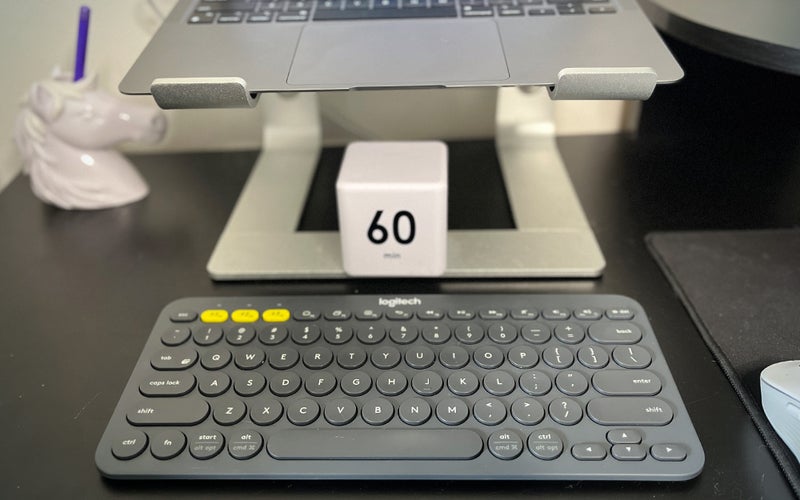We may earn revenue from the products available on this page and participate in affiliate programs. Learn more ›
Whatever type of Mac you have, there’s a good chance you could see some real benefits from a keyboard upgrade. For laptop users, adding a full-size keyboard can boost your productivity and make your workspace more efficient and more comfortable. And, boy, will your wrists thank you. Even Apple’s iconic Magic Keyboard, while sleek and familiar, lacks the features and creature comforts of the best keyboards for Macs, especially if you prefer the tactile feel of mechanical keys.
Finding the best keyboard for you, however, isn’t always easy. Maybe even more so than any other piece of computer hardware, there is no one best keyboard for everyone. For Mac users—whether a MacBook Air or a Mac Studio—the options are a bit more limited, especially if you want a keyboard with a Mac-style layout rather than the usable but less-than-exact Windows “default.” Thankfully, there are plenty of great options designed with Mac users in mind. While there’s no one size fits all solution, the half-dozen choices below should meet the needs of most average Mac users who want to pick from more than the Magic Keyboard.
- Best overall: Logitech MX Keys for Mac
- Best Apple keyboard: Apple Magic Keyboard with Touch ID and Numeric Keypad
- Best mechanical: Das Keyboard 4 Professional for Mac
- Best budget mechanical: DROP ENTR
- Best ergonomic: Kinesis Freestyle Edge RGB
- Best compact: Keychron K12
- Best budget: Logitech K380 for Mac
How we chose the best keyboards for Macs
As someone who types for a living, I’ve put a lot of thought into keyboards over the years and have tried plenty of different options, from mechanical to ergonomic keyboards and most things in between. To pick the keyboards for this list, I drew on my experience as a writer who has covered technology for sites like Engadget, Popular Mechanics, and Reviewed. I further relied on a range of other sources—from professional reviews to enthusiast forums and user impressions—to determine the best options currently available for Macs.
The best keyboards for Macs: Reviews & Recommendations
Our picks for the best keyboards for Mac attempt to cater to as many use cases as possible in just a handful of selections. They range from portable and affordable, to high-end productivity gear, to feel-driven choices for enthusiasts. Since all of these keyboards feature a Mac layout, you may find a couple of conspicuous omissions—even Mac-compatible gaming keyboards, for example, rarely come in a Mac layout, for example. These are all excellent keyboards, however, so you will not go wrong with any of these picks.
Best overall: Logitech MX Keys for Mac
Tony Ware
Why it made the cut: Maybe the most Mac-like keyboard made by someone other than Apple, the Logitech MX Keys offers a premium feel and is particularly useful in multi-computer setups.
Specs
- Form factor: Full-Size
- Dimensions: 17” x 5.2” x 0.8”
- Connection types: 2.4GHz wireless, Bluetooth (USB-C for charging only)
- Key type: Scissor-switch
- Backlight: Yes (white)
- Battery life: 10 days (5 months with backlight off)
- Other features: Proximity, ambient light sensors, Multi-device support
Pros
- Easy switching between multiple devices
- Fast USB-C charging
- Appearance matches Macs
- Smart backlighting
Cons
- Laptop-style keys not for everyone
If you’re generally happy with laptop-style keyboards, but would like a few more features and a bit more comfort, the Logitech MX Keys for Mac will likely tick all the right boxes for you. The Mac-centric version of Logitech’s elite “Master” keyboard enhances the conventional “magic keyboard” experience with sculpted, concave keys designed to fit your fingers and make typing more comfortable. Flexibility is another big selling point here, as you can easily connect to as many as three devices (or a Mac and an iPad) via 2.4GHz wireless (USB dongle required) and Bluetooth, then switch among them with the push of a button. The MX Keys is the rare third-party Mac gear that feels at home paired with a MacBook or iMac aesthetically (both in color and features like smart illumination) but offers very clear efficiency upgrades over the first-party Apple alternative. Plus, it’s the personal pick of our associate managing editor, who has carried it around the country and currently has it on a desk at home, as shown above.
Best Apple keyboard: Apple Magic Keyboard with Touch ID and Numeric Keypad
Apple
Why it made the cut: Apple’s Magic Keyboard delivers the best version of the Apple keyboard experience Mac fans are used to but with extra keys and Touch ID.
Specs
- Form factor: Full-size
- Size: 16.5” x 4.5” x 0.8”
- Connection type: Bluetooth (USB-C charging)
- Key type: Scissor-switch
- Backlight: No
- Battery life: “About a month”
- Other features: Touch ID, Multimedia keys
Pros
- Built-in Touch ID
- USB-C charging
- Great build quality
Cons
- Flat, low-profile keys not the most tactile experience
- Touch ID support for M1 Macs only
Apple’s newest signature Magic Keyboard, updated in 2021, has a very welcome feature that makes it feel like … well, magic again. It has a Touch ID key in the top-right corner that lets you log in quickly and make secure purchases with the push of a button, a feature you normally have to give when using a third-party keyboard.
The full-size version, which features a complete suite of keys and a number pad, offers the biggest change from a standard laptop keyboard. There’s also the standard compact model if desk space is more of a concern. Both have a built-in battery with USB-C charging, which should give you a month of use or so on a charge.
There is one downside: The new magic keyboards only work with newer Macs that have Apple’s M1 chipset. If you’re using an older model, Apple still sells the old Magic Keyboard without Touch ID.
Best mechanical: Das Keyboard 4 Professional for Mac
Why it made the cut: The Das Keyboard 4 takes some guesswork out of mechanical keyboards with a high-end, off-the-shelf solution that offers plenty of perks.
Specs
- Form factor: Full-size
- Size: 13” x 5.7” x 1.4”
- Connectivity: USB-C
- Key type: Mechanical (Cherry MX Blue or Brown)
- Backlight: No
- Battery life: N/A
- Other features: Volume knob, media controls, 2-Port USB 3.0 hub
Pros
- Choice of Cherry MX Brown or Blue switches
- Built-in volume knob, media controls, and USB hub
- Thin by mechanical keyboard standards
Cons
- No backlighting
You can go the custom route and build a mechanical keyboard completely tailored to your needs, but the Das Keyboard 4 Professional is hard to beat if you just want a great solution right out of the box. You do get to choose between clicky Cherry MX Blue or softer MX Brown switches, but the features remain standard across the board otherwise. That includes a handy oversized volume knob, built-in media controls, a two-port USB hub, and even a removable “footbar” that raises the keyboard and doubles as a ruler. The Das Keyboard 4 also has a surprisingly thin profile for a mechanical keyboard, although it does lack backlighting, which is a bit disappointing in a wired keyboard in this price range.
Best budget mechanical: DROP ENTR
Brandt Ranj
Why it made the cut: A great entry into the world of mechanical keyboards without breaking the bank.
Specs
- Form factor: 80% (87 keys)
- Size: 14.2 x 5 x 1.25 inches (WDH)
- Connection types: USB-C
- Key type: Mechanical (multiple options)
- Backlight: White LEDs
- Battery life: N/A
- Other features: Adjustable brightness
Pros
- Comfortable key travel
- Quiet relative to other mechanical keyboards
- Price
Cons
- Wired-only
The world of mechanical keyboards is deep, but if you’d like to experience one without falling completely down the rabbit hole, DROP’s ENTR is a good choice. This was the first mechanical keyboard I’d used since the mid-2000s, but my muscle memory kicked in immediately. I knew how much higher to raise my fingers to hit the keys relative to the chicklet-style keyboard on my MacBook Pro or Satechi’s Slim X3, my Bluetooth keyboard of choice.
The keys on the ENTR make more noise—more of a click than a clack—than a Magic Keyboard. I could type notes while on a video call without feeling embarrassed or immediately reach for the mute switch when I wasn’t talking. If you haven’t used a mechanical keyboard in a while, I recommend getting a wrist rest to accompany yours. It’s not that typing on the ENTR was uncomfortable, but mechanical keyboards were designed to work with a rest for maximum comfort.
If you’re a Mac user worried about a Windows key on the bottom left-hand side of the keyboard, rest easy: the DROP ENTR is fully compatible with macOS. No software is required to make it work, either. One adjustment you must make when using a Mac is holding down the function key to access your volume and screen brightness controls. Additionally, the ENTR doesn’t have glyphs denoting which function key does what, so you’ll have to know that F11 is volume down, or F2 is brightness up.
I had no issues using the DROP ENTR to write stories; every keystroke was correctly recognized, and there was no latency, or lag, between pushing a key and seeing the character appear onscreen. This was true regardless of how quickly I was typing or whether I was making liberal use of the backspace key while re-writing a section. Part of the ENTR’s responsiveness comes down to the fact that it’s wired, meaning you’ll need to keep it plugged into your machine at all times.
This is fine if you work on a desktop or a laptop docked to a monitor. If you’re the type who likes to kick back in a chair with a keyboard on your lap while you work or occasionally connect your computer to your TV to play PC games, the ENTR may not be for you. Still, this mechanical keyboard offers a lot of value, given its price.
Best ergonomic: Kinesis Freestyle Edge RGB
Kinesis
Why it made the cut: A split mechanical keyboard built with customization in mind, the Kinesis Freestyle Edge RGB is a no-compromise option for those equally concerned about comfort and typing quality.
Specs
- Form factor: TKL, Split
- Size: 15.5” x 10.25” x 1.25”
- Connection types: USB
- Key type: Mechanical (multiple options)
- Backlight: Yes (RGB)
- Battery life: N/A
- Other features: Dedicated programmable keys, customizable lighting, detachable palm rest
Pros
- Fully split, ergonomic design
- Multiple mechanical key switch options
- Loaded with features
Cons
- Expensive
- Mac key set costs extra
It may be a gaming keyboard first and foremost, but the Kinesis Freestyle Edge RGB’s combination of a mechanical keyboard with an ergonomic layout will please anyone simply looking for the most comfortable typing experience possible. The RGB in its name refers to the keyboard’s colorful backlighting, which can be customized with a vibrant pattern, or turned off if you don’t want too much of a light show. Like other top-of-the-line gaming keyboards, it features a slew of extra features, including dedicated macro keys that you can customize for any game or app.
The Freestyle Edge comes in four different mechanical switch options to suit your typing preference, but you’ll, unfortunately, have to shell out a bit extra for a set of Mac keycaps you can swap in.
Best compact: Keychron K12
Keychron
Why it made the cut: Small and versatile, the Keychron K12 offers wireless capabilities and plenty of customization options, all without breaking the bank.
Specs
- Form factor: 60 percent
- Size: 11.7” x 4.2” x 1.5”
- Connectivity: Bluetooth (USB-C charging)
- Key type: Mechanical (multiple options)
- Backlight: Optional (White or RGB)
- Battery life: Two months (non-backlit version), 68-72 hours (White, RGB backlight on)
- Other features: Multi-device support, fully customizable
Pros
- Plenty of customization options
- Can be used wired or wirelessly
- Compact, streamlined design
Cons
- Design may be too compact and streamlined for some
Whether desk space is a concern or you’re looking for something that’s easy to move around and take with you, there are plenty of reasons to consider a compact keyboard rather than a full-size board with a number pad. The Keychron K12 60% keyboard pares down its layout to the bare essentials—no number pad, arrow keys, or function keys, compressed into the smallest space possible.
Though the layout is barebones, the keyboard design is not: The Keychron K12 is wireless and will let you connect to three devices and switch between them. Like Keychron’s other keyboards, there are also plenty of hardware customization options, including backlighting, adding an aluminum frame, and your choice of mechanical and optical switches.
Best budget: Logitech K380 for Mac
Amanda Reed
Why it made the cut: The Logitech K380’s slim size and versatile features make it ideal for a range of uses, and it won’t break the bank.
Specs
- Form factor: Compact
- Size: 11” x 4.9” x 0.6”
- Connectivity: Bluetooth (2 x AAA batteries)
- Key type: Scissor-switch
- Backlight: No
- Battery life: Two years
- Other features: Multi-device support, White or Rose color options
Pros
- Small and light
- Multi-device support
- Affordable
Cons
- Small, round keys won’t be for everyone
- Uses AAA batteries
As inexpensive, take-anywhere, do-anything keyboards go, Logitech’s K380 is tough to beat. It’ll easily suffice as a daily keyboard in a desktop setup, but it’s light enough that you can pick it up and toss it in a bag alongside your iPad when you need to get some work done on the go. Like Logitech’s MX Keys, the K380 will let you switch between three different devices at the press of a button.
Nothing comes without caveats at this price, of course. Like many cheap wireless peripherals, the K380 relies on disposable batteries for power, which generates e-waste over time. That said, one pair of AAAs should last up to two years, so it isn’t as if you’re throwing batteries in the trash regularly (and we know you’re actually properly disposing of any old power cells). It also features round keycaps, which some people love, but isn’t for everybody.
What to consider when buying the best keyboard for Macs
The keyboards we selected for this list are all either designed with Mac users in mind or at least have Mac-specific keys that you can swap in. Beyond that, they vary considerably. They range in price, size, and features. That means it’s worth putting some serious thought into just what you want from a keyboard.
Some of our picks, including the mechanical and ergonomic options, represent a big shift from the thin, laptop-style keyboard Mac fans may be used to. You’ll also want to consider where and how you use your keyboard. If you regularly pair it with multiple devices or move it around a lot, wireless connectivity should be a high priority. If you leave your Mac and keyboard at a desk-bound setup with an external monitor, it may make more sense to go for a wired option.
Keyboard size
Even if desk space isn’t a top concern, it’s worth considering what size keyboard will best fit your needs. If you spend a lot of time in spreadsheets, you’ll likely want to look for a full-size keyboard with a dedicated number pad, but you can save space by choosing a keyboard without one (also known as a tenkeyless keyboard) if you aren’t crunching numbers regularly.
Some keyboards simply make keys smaller to save space, but “compact” designs keep the full-size keys in place but pare down the number of keys. The most common sizes, 60% or 65% keyboards, will definitely save space but may rely too heavily on shortcuts and key combos for some folks.
Wired vs. wireless keyboards
There are far fewer technical trade-offs that come with picking a wireless keyboard than there were even five years ago, but there are some nuances to what makes wireless worth it. There are also still good reasons to stick with a wired option.
Wireless keyboards are more convenient and reduce clutter, but Bluetooth keyboards may still suffer from interference when there are many wireless signals present. Gamers and others demanding an imperceivable amount of lag should look for wireless keyboards that can connect using a 2.4GHz RF connection via USB dongle. While it requires an open USB-A port—which can be an imposition on some Macs—the signal is usually snappier and more reliable.
There’s also always the issue of battery life. Some wireless keyboards use standard AA or AAA batteries, which will give you months of use but generate e-waste when they eventually die—so make sure to get some rechargeable batteries if you go that route—while others feature an internal battery that you can recharge via USB.
Of course, wired keyboards never suffer from wireless connection issues. They also never need to be recharged. That still makes a wired keyboard the most reliable and dependable choice. They are also frequently more affordable. Having a wired cable seems like a pain, but it only adds a minimal amount of clutter in most permanent or semi-permanent computer setups.
Key type
Every keyboard is a workhorse. Whatever you buy, you should plan to type on it, day in and day out, for many years. Given that, the most important consideration about any keyboard is how the keys feel when you press them. The biggest decision you’ll have to make around “typing feel” is whether or not you want a mechanical keyboard, named for the physical mechanisms under each key that “actuate” or trigger each input. That mechanism not only allows for more precise typing but results in a more tactile feel—and a distinctive clickety-clack sound—as you go.
Mechanical keyboards fell out of favor for a while but have seen a resurgence in popularity over the last ten years among gamers and tech enthusiasts. Mechanical keyboards are usually more expensive than others, as they have more working parts, but many people will tell you they deliver a more satisfying tactile experience.
Going the mechanical keyboard route can seem like going down a rabbit hole. Still, it’s a rewarding one, and a bit of research can help you find a keyboard that perfectly matches your preference, whether that’s a traditional clickety-clack sound with firmer, tactile feedback or a quieter option that’s smoother to type on.
Non-mechanical keyboards encompass a range of options, from laptop-style “scissor-switch” keys, designed to be as thin as possible, to rubber dome or “membrane” keyboards, which simplify the mechanical key switch to cut costs. The most basic and inexpensive of these keyboards can be downright mushy and unresponsive, but they are generally quieter. Even “low profile” mechanical keys that don’t press as deep do not replicate the short press of a laptop keyboard, so you may prefer to stick with what you know.
Additional features
Keyboards range from a barebones box of keys to extravagant hubs with RGB lighting, media controls, and USB passthrough ports. Depending on how you use your Mac, you’ll want to figure out if any of those luxury bells and whistles are things you want and if any might just get in the way.
Regarding features and customization options, gaming keyboards tend to have the edge, although they can be less ideal for Mac users as they generally use Windows layouts. For this list, we generally prioritize typing feel over extra features, but there are still a number of them to consider. Some have additional functions and macro keys, or extra controls like a volume knob and media keys, which may be handier for some than others. And in the case of wireless keyboards, some have the ability to pair with and switch between multiple devices, which could be a must-have depending on your setup, but go unused by others.
Comfort
Suppose you find your current keyboard uncomfortable to type on, or you’re looking to prevent any future discomfort. In that case, you may consider an ergonomic keyboard designed to avoid exacerbating repetitive strain injuries. Ergonomic keyboards feature a “split” design, with the keys separated into two sections so you can use them without twisting or overextending your arms, shoulders, or back. Sometimes that split is spread across one large keyboard, others have two connected sides that you can adjust to fit your body. They can take a little getting used to, but they can make a big difference for people who experience pain while typing daily.
It’s worth noting that there isn’t conclusive evidence that ergonomic keyboards actively prevent repetitive strain injuries. Anecdotally, though, many users who normally feel pain when typing claim to feel that they minimize it. In our experience, it’s enough to make a split keyboard worth considering.
FAQs
Q: How much does a keyboard for Macs cost?
You shouldn’t spend more than $50 on a basic keyboard for your Mac. If you want advanced features, like a Touch ID fingerprint reader, you can spend closer to $200.
Q: Do all keyboards work with a Mac?
Back in the ’80s and ’90s, Mac and PC keyboards (like most things Mac and PC) were incompatible. That hasn’t been the case in quite some time, though. Any USB or Bluetooth keyboard will technically work with a Mac. There are a couple of complicating factors, though: First, Macs feature a different keyboard layout than Windows machines, and most keyboards feature the Windows layout. Using one means getting used to quirks like using the Windows key instead of a Command key if you choose a Windows keyboard. Secondly, many keyboards feature configuration software, which allows you to remap keys and customize certain features. Only a handful of companies make software that runs on a Mac, so if you’re buying a Windows-layout keyboard, you’ll need to keep an eye on the software.
Q: Can you use a Mac keyboard with an iPad?
If you’re looking to also use your keyboard with an iPad (or an iPhone, for that matter), the simplest solution is to look for a wireless keyboard that uses Bluetooth. You can also connect a USB-C keyboard directly to your iPad using a wired connection. In theory, you can also use a standard wired keyboard with a USB-A cable, but you’ll need a Lightning-to-USB Camera Adapter, which makes the whole setup a bit unwieldy and impractical.
Q: Is a Logitech keyboard good for Mac?
Logitech makes some of the most popular productivity and gaming keyboards and is one of the better options for Mac users. It makes comparatively fewer Mac-layout keyboard offerings than PC ones, they are generally well-made, and all feature Mac-compatible software. In addition to the two we singled out above, the MX Keys Mini is also worth considering for those who don’t need a number pad, as is the Craft Wireless Keyboard, designed with creative professionals in mind.
Final thoughts on the best keyboards for Mac
Mac users may not have the multitude of keyboard options that Windows users do, but they’re not exactly lacking for quality choices. Especially for those simply looking to get some serious work done on a keyboard that’s a pleasure to type on, there are many more solid choices than we were able to include on this list. You can expand your options even further by considering Windows keyboards—which may better suit gamers, in particular—but the familiarity of a Mac keyboard layout will likely outweigh any other benefits for most longtime Mac users.
A new keyboard may not be one of the most expensive upgrades you can make to your computer, but it can make for one of the biggest and lasting changes, which makes finding the right one all the more important.
- Best overall: Logitech MX Keys for Mac
- Best Apple keyboard: Apple Magic Keyboard with Touch ID and Numeric Keypad
- Best mechanical: Das Keyboard 4 Professional for Mac
- Best budget mechanical: DROP ENTR
- Best ergonomic: Kinesis Freestyle Edge RGB
- Best compact: Keychron K12
- Best budget: Logitech K380 for Mac
Why trust us
Popular Science started writing about technology more than 150 years ago. There was no such thing as “gadget writing” when we published our first issue in 1872, but if there was, our mission to demystify the world of innovation for everyday readers means we would have been all over it. Here in the present, PopSci is fully committed to helping readers navigate the increasingly intimidating array of devices on the market right now.
Our writers and editors have combined decades of experience covering and reviewing consumer electronics. We each have our own obsessive specialties—from high-end audio to video games to cameras and beyond—but when we’re reviewing devices outside of our immediate wheelhouses, we do our best to seek out trustworthy voices and opinions to help guide people to the very best recommendations. We know we don’t know everything, but we’re excited to live through the analysis paralysis that internet shopping can spur so readers don’t have to.