You should switch to a browser that has its own VPN
It's more straightforward than you'd think.

Putting a virtual private network (VPN) between you and the internet means your connection to the web becomes much more difficult to track and locate—whether the potential eavesdropper is a government agency or someone sitting behind you at a coffee shop.
It doesn’t give you total anonymity, but it sends everything you do online through an encrypted tunnel that’s exceptionally hard for anyone else to break into. That means a lot for your online security and privacy.
Dozens of the best VPN providers (Nord and IPVanish, for example) are ready and willing to set this service up for you, but if you want to cut out the middle man, there’s another option: pick a browser with a VPN attached. It’s quick and convenient and there are a growing number to choose from.
VPN basics
At first glance, VPNs can seem technical and complex, but they’re actually pretty straightforward. When you type an address into the search bar or click a link, you don’t go directly to the site. Instead, you connect to servers provided by your VPN, and then to the page you wanted to visit. Everything along the way—your entire digital path—is hidden from view.
This means your internet service provider (ISP) won’t know what you’re looking at, which can be useful in countries with heavily censored access to the web. It also means you can pretend to be from a different location, which might give you access to streaming content you couldn’t otherwise get at.
Before you rush in and sign up for a VPN, though, take note: VPNs don’t make you anonymous online, and if you sign into Facebook, Amazon, or anywhere else, those sites will still be able to track your activity. So will your VPN provider, so look for one that explicitly states that it doesn’t keep any logs of browsing activity.
Adding a VPN can also have a negative impact on your browsing speed, as you’re taking a roundabout route to the websites you want to get to. This isn’t usually a major issue, however, and many people consider the privacy and security trade-off worth it.
The benefit of having a VPN right inside your browser is that there are no separate app settings to configure and no separate user account to sign up for. Because of the way VPNs work at the system level, even the ones that are associated with specific browsers are technically separate programs, but you can easily switch between them without having to log in multiple times. It’s almost the same as having a built-in browser feature.
We’re going to look at two browsers already well-known for user privacy and security: Firefox and Brave. While we don’t have space for a full browser vs. browser comparison, you’ll find them both speedy and simple to use, with plenty of options for limiting how you’re tracked on the web.
Switch to Firefox
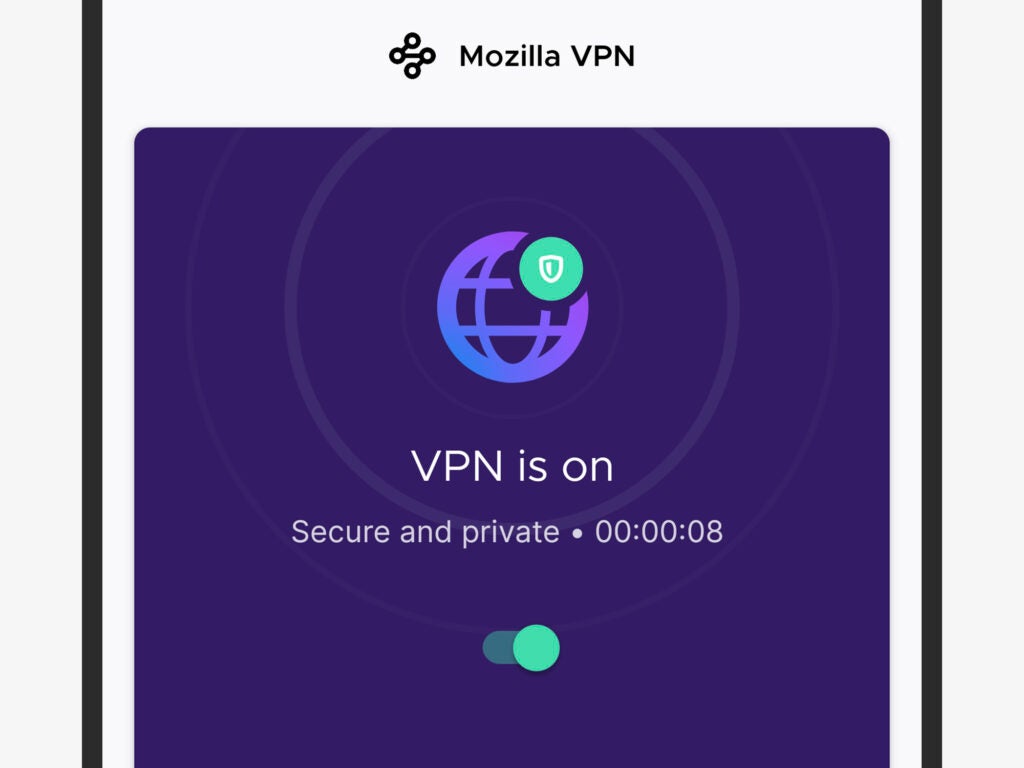
Firefox developer Mozilla now has its own VPN called Mozilla VPN. It’ll set you back $5 a month and, while there’s no free trial, there is a 30-day, money-back guarantee if you decide it’s not for you. Having just launched, the VPN is only available for Windows on the desktop, but a macOS version is coming soon and you can also enable the Mozilla VPN on Android and iOS.
You’ll need a Firefox account to sign up for the Mozilla VPN, after which you can download and log into the apps. On Android, for example, open and sign into the app, tap the toggle switch under VPN to enable it, and … that’s all there is to it. You’ve now got a secure and encrypted connection to the web (Android lets you know by sticking a key logo in the status bar).
Underneath the toggle switch is a drop-down menu that lets you pick which of the Mozilla VPN servers you connect to. If you’re experiencing slow speeds, or you want your phone to appear as if it’s located in a particular country, make a different selection than the one that’s automatically given to you.
By default, this VPN protection applies to every app on your Android device, including Firefox. If you want only certain apps to use a VPN, you can make your choices under Settings and App permissions. You can install Mozilla VPN on up to five devices, and you can check on your registered devices via Settings and My devices.
Getting the Firefox browser on Android, iOS, Windows, or macOS is straightforward too, and the same account you used to register for Mozilla VPN will keep your data synced between devices. To import data like bookmarks and browsing history from another browser, use the desktop Firefox app—it’s under File and Import from Another Browser on macOS, and under Library > Bookmarks > Show All Bookmarks > Import and Backup > Import Data from Another Browser on Windows.
Mozilla VPN makes use of the WireGuard VPN protocol, which is one of the newer and faster protocols (ways of configuring a VPN, essentially). It’s also built on top of infrastructure provided by the Mullvad VPN service that’s based in Sweden.
Switch to Brave

Brave is another mobile and desktop browser that just added integrated VPN capabilities, built in partnership with the Guardian firewall and VPN apps. For now, the functionality is only available in the Brave app for iOS, but Brave says the same protection is coming to other platforms later this year. The cost is double what you’ll pay for Mozilla VPN though: $10 a month (after a 7-day free trial).
You’ll have to activate the Brave VPN through the iPhone or iPad app: Tap the three dots in the lower right-hand corner of the browser window, then hit Brave VPN (this option will also let you toggle the VPN on and off once you’ve signed up). It’ll ask if you want to start a free trial, and if you don’t cancel before a week is up, your Apple ID billing details will be used to continue your subscription.
Brave asks to install a VPN profile, which is standard—you can see your VPN profiles on iOS by opening Settings and choosing General and VPN. (If you have multiple VPNs installed, you can switch between them here.) On iOS, if a VPN is active, a VPN logo shows next to the carrier name in the top left corner (swipe down from the top right corner of the screen if you can’t see it).
You’re then good to go—you can carry on browsing, safe in the knowledge that you’re now protected by the Brave and Guardian VPN. As with any VPN you install on your phone, every app makes use of it, not just the Brave browser.
To configure the browser further, tap on the three dots in the lower right-hand corner of the browser interface, then choose Settings and Brave Firewall + VPN. You won’t get a choice of locations for your VPN server—Brave will simply fix a secure, encrypted connection to whichever server is closest.
You can install the Brave VPN on up to five devices, the same as the Mozilla VPN, though it’s based on the more traditional IKEv2 protocol rather than WireGuard—a technical difference that shouldn’t really matter to your user experience. Whichever option you go with (more browsers will hopefully follow in the future), you can be sure that all the browsing you do inside the app is VPN-protected.
